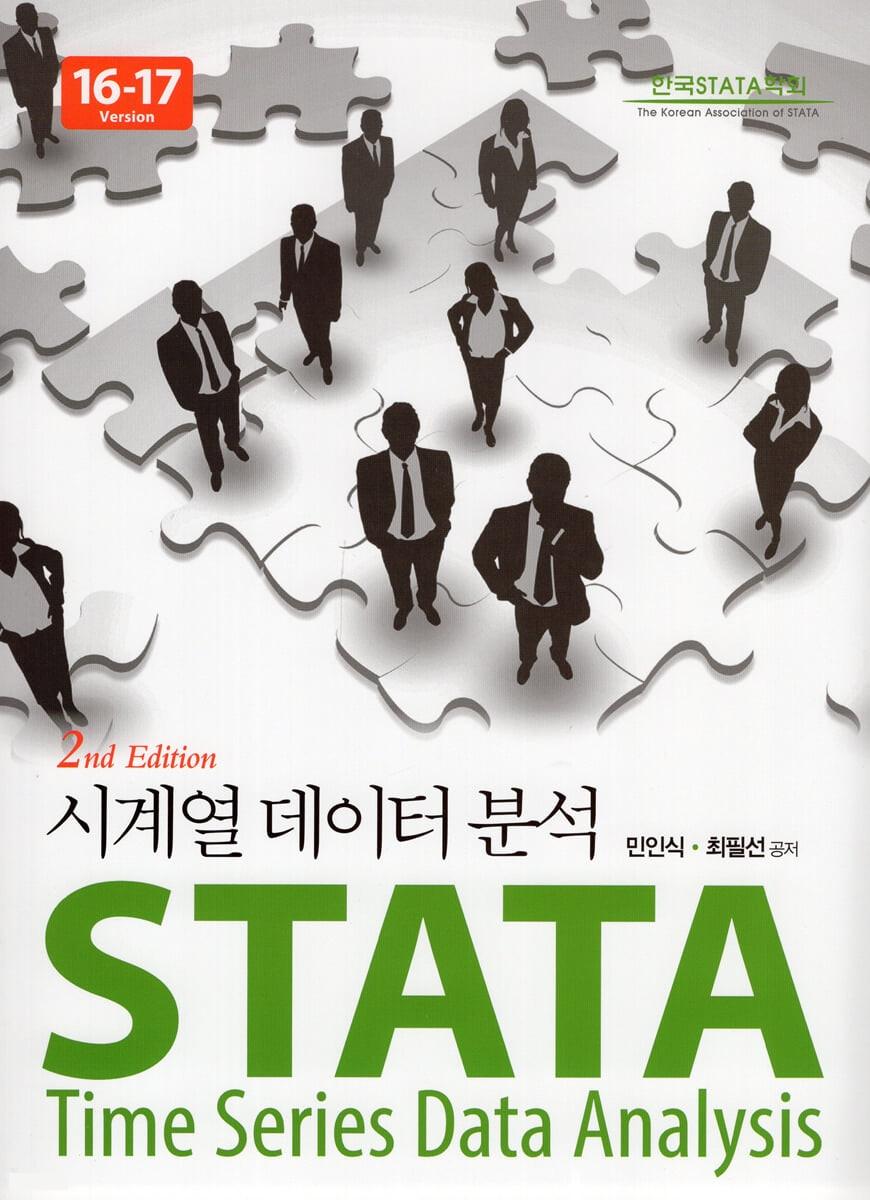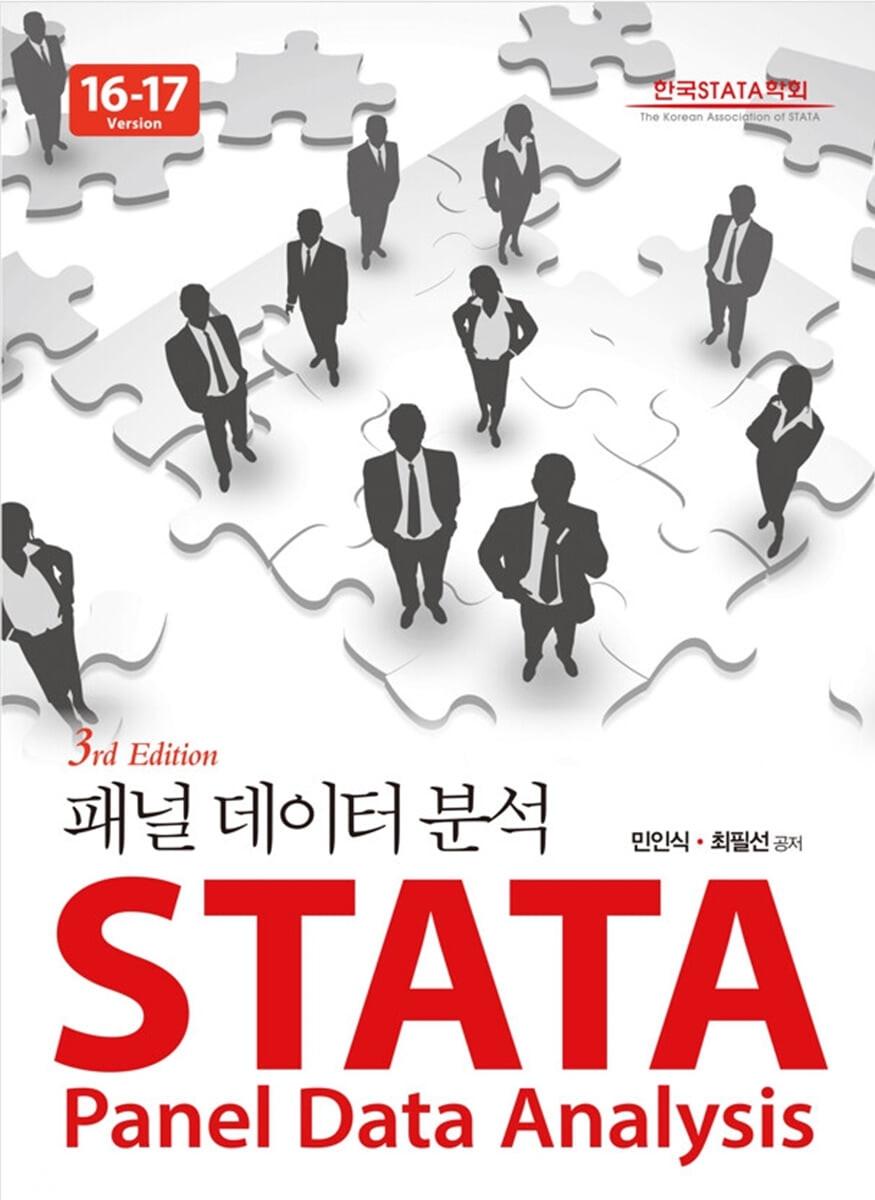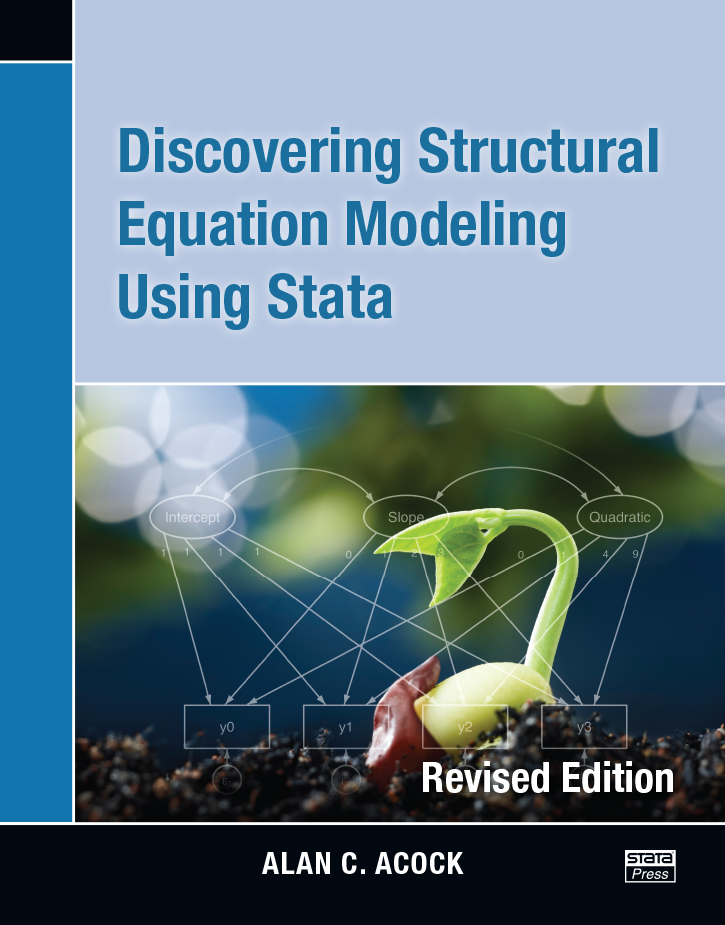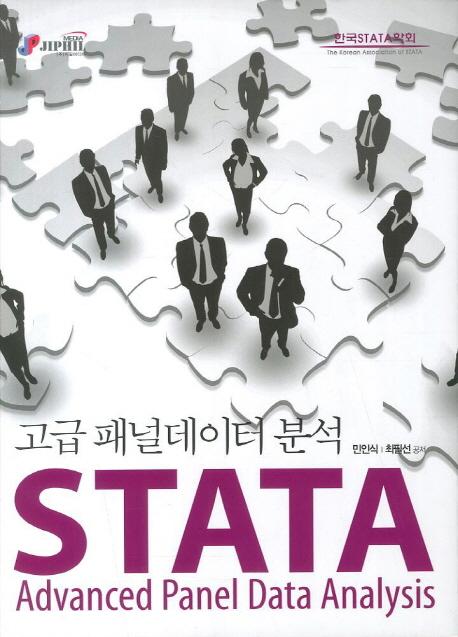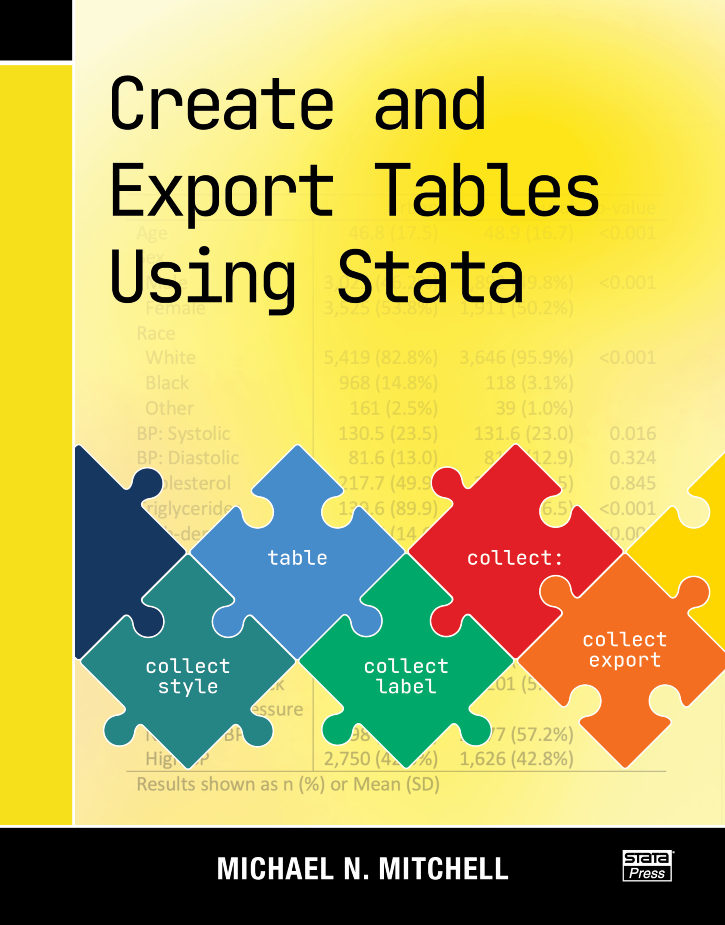
Create and Export Tables Using Stata
117,000원
Author: Michael N. Mitchell Publisher: Stata Press Copyright: 2025 ISBN-13: 978-1-59718-369-7 Pages: 461; paperback
In Create and Export Tables Using Stata, Michael Mitchell teaches you how to expertly craft custom, publication-quality tables of summary statistics, regression results, and more. Mitchell examined hundreds of published journal articles from many disciplines, searching for commonly used table layouts. This book breaks down how to create the most popularly used tables by guiding you through examples using Stata’s table, dtable, and etable commands, as well as the collect suite of commands.
This book begins with 24 sample tables, including 6 examples of a Table 1, 8 examples of regression models, 4 examples with Student's t tests, and an example of reporting results from a pretest–posttest design. Each sample table is illustrated step by step, showing you how to create it, customize it, and export it as a Word document. You'll also learn how you can export your table as a PDF or an Excel spreadsheet.
After the quick examples, the book takes a more thorough look at the process of creating a Table 1—a table of descriptive statistics that optionally includes a comparison across groups. This discussion also includes extensive instruction on how to create different types of composite results to include in your table; composite results combine multiple statistics into one cell, such as the mean (SE) or median (IQR).
Next Mitchell focuses on creating tables from regression models, such as multiple regression, multivariate regression, logistic, and multinomial logistic models, and illustrates how to make tables that combine results from several models.
The book ends with a look under the hood, describing what a collection looks like and the steps used by the collect suite of commands for creating a table and filling it in based on the contents of the collection. This information can help you more deeply understand the process of creating tables and help you make more complex tables using Stata.
Create and Export Tables Using Stata is integral to anyone reporting data characteristics or analysis. You will learn how to create tables with the layout, formatting, and style you need. Optimize your workflow by using your styles to automate the creation of any future tables. You will take this book off your shelf over and over again as it quickly becomes your go-to reference for creating tables in Stata.
Michael Mitchell is a senior statistician working in the area of sleep research as well as working on prevention of child maltreatment with the Children’s Data Network. He is the author of four other Stata Press books: A Visual Guide to Stata Graphics, Fourth Edition, Interpreting and Visualizing Regression Models Using Stata, Data Management Using Stata, and Stata for the Behavioral Sciences. Previously, he worked for 12 years as a statistical consultant and manager of the UCLA ATS Statistical Consulting Group. There he envisioned the UCLA Statistical Consulting Resources website and wrote hundreds of webpages about Stata.
1.2 Overview of creating tables in Stata
1.3 Overview of this book
1.4 Introduction to making and exporting tables
1.5 Using Unicode characters
1.6 Useful Stata concepts and commands
1.6.2 Stata macros
1.6.3 Accessing results stored from Stata commands
1.6.4 Repeating commands by looping over variables
2.2 Sample 2: Regression with multiple outcomes
2.3 Sample 3: Regression with multiple groups
2.4 Sample 4: Regression with multiple models
2.5 Sample 4b: Regression with multiple models using etable
2.6 Sample 5: Regression with multiple outcomes and multiple groups
2.7 Sample 6: Regression with multiple models and multiple groups
2.8 Sample 7: Regression with multiple outcomes and multiple models
2.9 Sample 8: Regression with multiple outcomes, multiple models, and multiple groups
2.10 Sample 9: Student’s t test
2.11 Sample 10: Student’s t test with Cohen’s d
2.12 Sample 11: Student’s t test with difference in means
2.13 Sample 12: Student’s t test with Cohen’s d and difference in means
2.14 Sample 13: Columns of correlations
2.15 Sample 14: Column of correlations: Two groups
2.16 Sample 15: Correlation matrix
2.17 Sample 16: Correlation matrix with mean and SD in columns
2.18 Sample 17: Correlation matrix with mean and SD in rows
2.19 Sample 18: Pretest–posttest randomized controlled trial
2.20 Sample 19: Table 1 showing all categorical variables, one group
2.21 Sample 20: Table 1 showing categorical variables by two groups
2.22 Sample 21: Table 1 showing categorical variables by two groups, with p-values
2.23 Sample 22: Table 1 showing categorical and continuous variables by two groups
2.24 Sample 23: Table 1 showing categorical and continuous variables by two groups, with p-values
2.25 Sample 24: Table 1 showing categorical variables, only “yes” responses
3.1.2 Exporting to a Word document with the export option
3.2.2 Customizing labels of the levels of factor variables
3.2.3 Reordering the levels of factor variables
3.2.4 Summary
3.4 Customizing the string format
3.5 Selecting the variable statistics
3.5.2 Statistics for factor variables
3.6.2 Composite 2: mean±SD
3.6.3 Composite 3: mean±SD and sometimes [minimum-maximum]
3.7.2 Titles and notes
3.7.3 The sample frequency
3.8.2 Customizing display of the sample frequency
3.8.3 Customizing the column order of the by-groups
3.9.2 Row headers for some variables
3.9.3 Row headers with by-groups, tests, and N as separate labels
3.9.4 Row headers with by-groups, placing total first
3.9.5 Showing yes-only responses
3.10.2 Summary statistics, by two groups, with p-values
3.10.3 Composite results, by two groups, with p-values
3.10.4 Summary statistics, by two groups, with p-values, headers, and yes-only responses
4.2 Multiple regression models
4.3 Several models (model 1, model 2, and model 3)
4.4 Multivariate models
4.4.2 Multivariate regression using sem command
4.6 Models including factor variables
4.7 Models including interactions of factor variables
4.8 Logistic and other nonlinear models
4.8.2 Poisson regression
4.9.2 Zero-inflated models
4.10.2 Titles, notes, and stars
4.10.3 Composite results
4.10.4 Standardized coefficients
4.10.5 Customizing labels and headers
4.10.6 Adding customized headers
4.10.7 Making tables that include model statistics
4.10.8 Results you can access via the result dimension
4.10.9 Using autolevels
4.10.10 Customizing cells
4.10.11 Custom styles
5.2 Regression tables with multiple models
5.3 Correlations with summary statistics in the rows
5.4 Correlations with summary statistics in the columns
A.1.2 Adding and customizing text
A.1.3 Adding formatted titles and formatted notes
A.1.4 Multiple lines of formatted notes
A.1.5 Dropping a row
A.1.6 Titles, notes, and stars with regression results
A.2.2 Adding and customizing text
A.2.3 Adding formatted titles and formatted notes
A.2.4 Multiple lines of formatted notes
A.2.5 Dropping a row
A.2.6 Titles, notes, and stars with regression results
A.3.2 Adding titles and notes
A.3.3 Export via putexcel
A.3.4 Adding and customizing text
B.2 Tables based on multiple estimation commands
B.3 Multivariate regression
C.2 Forgetting the modify option
C.3 Changing the wrong label
C.4 Ignoring notes or warnings
C.5 Forgetting to display the label
D.1.2 Attempt 2
D.1.3 Recap: nestreg1.do